
Exploring Parkopia: A Guide to Using the Simulator Feature
By Parkopia
This article provides a comprehensive tutorial on utilizing the Parkopia Simulator feature, enabling users to virtually experience the app's in-park functionality from anywhere, anytime.
The Parkopia Simulator is designed for users outside the theme parks, offering a glimpse into the app's capabilities in providing real-time, in-park NAVI recommendations for attractions and dining. Unlike traditional planning tools, Parkopia enhances your in-park experience, and through the simulator, you can explore these features remotely.
Getting started with the simulator is straightforward. First, open the Parkopia app and navigate to the hamburger menu found in the bottom navigation bar. Here, you'll find the Simulator section. Select your preferred theme park from the available options and toggle the simulator on. Patience is key, as it may take up to five minutes for the simulator to activate and generate NAVI's in-the-moment recommendations.
Upon activation, the simulator positions you at a fixed location within the selected park, usually near the center of the park. This simulated location allows you to view NAVI's next best recommendations for attractions, complete with current wait times and the distance and time required to walk to these attractions. Feel free to swipe through other recommendations if the first suggestion doesn't match your interest. Dining options are also presented, focusing only on those with immediate reservation availability.
It's important to note that while using the simulator, your real-world location remains unaffected and undisclosed. The app solely simulates your presence in a theme park, providing a static yet insightful overview of what Parkopia offers to in-park guests. The map feature, while not interactive beyond showing the location of recommendations, serves as a visual aid in understanding the park's layout and the relative location of suggested attractions and dining.
The simulator experience is time-limited but can be manually deactivated at any moment through the same menu accessed via the hamburger icon, or by exiting the app. Available with or without a Parkopia subscription, this feature is an excellent resource for anyone curious about Parkopia's in-park utility, offering a unique way to familiarize oneself with the app's functionalities ahead of an actual visit.